Getting Started
- Register with Neelix.IO
- All accounts come with 45 days free trial
- Select Surveys > Configuration and start configuring surveys
Survey configuration flow
There are five sections to configure for each survey.
Basic details
- Specify if Public Access is enabled. Surveys without public flag can be accessed only by users permissioned to access your consortium.
- For public surveys. specify if community members can take a copy of your survey
- Set Anonymous flag. If enabled, system does not store any user id linking.
- Specify if you would like users to specify their name, email, age, organisation name
- Specify if you want survey participants to see a summary and peer comparison charts
- Calculation method for determining a measurable answer per group of questions (lowest, highest, average, sum of questions)
Assign Benchmark
- Link your survey to already pre-configured categories; You can also submit own category
- More than one benchmark category can be linked to the survey; Users will be asked to pick a most applicable category
- Benchmark categories enable drill-down filter for the interactive summary chart
Survey Presentation Details
- Create individual presentation per language of your choice - English , Español , Française , Deutsche , Italiano , Polski , Português , Русский , Українська , 日本語, 한국어, 中文(简体), 中文(繁體), हहिंदी , עברית , العربية
- Configure Logo, Banner image
- Configure Foreword and Instruction
- Configure survey completion message
- Configure Email for general queries
- Configure final URL and redirect button text
Groups of Questions
- Group questions into topics or themes; Each group of question will be presented to users as a separate page
- Interactive survey completion charts will present spider web and column bar charts driven by calculated measure for each question group
Comparison to Peers
- Create a free-form question with custom options - for instance "Select your persona: <Mercenary> or <Missionary>"
- Nominate a free-form question as the driver for peer comparison
- When user completes the survey, they will be able to compare their answer to their peers and other personas
Configuring Question Groups
Each question group hosts a collection of questions that can be measurable or free-form choice links.
Question types are:
- Numeric steps
- Numeric steps with commentary
- Preset Options
- Present Options with commentary
- Free-form Options (without measurable points)
- Free-form Text (for user commentary input)
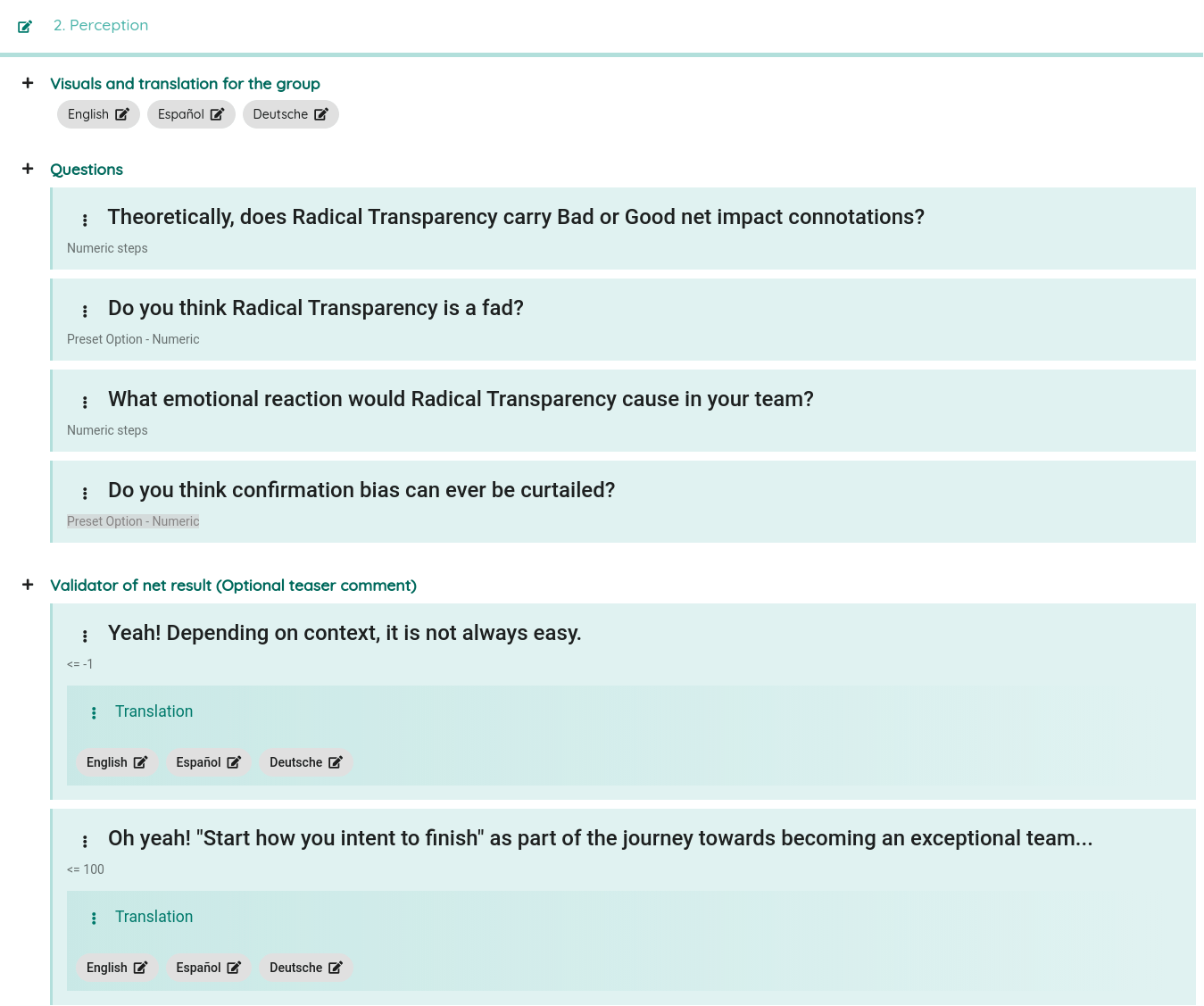
How to Configure Questions
How to Configure Quizzes
- Enable "Quiz" flag on survey configuration
- When creating questions, default type is "Preset Numeric"
- Set incorrect option answers numeric measure to zero
- Set correct option answer to some measure (if the intent is to display the result as %percentage of correct answers, then use 100 as the measure for a correct answer)
- Set benchmark measure for charts to the the "Average of questions in the group"
- Depending on the quiz intent, you may experiment with different measures and benchmark calculations
- Fro instance, it is possible to use the "Sum of" benchmark option where there may be more than one correct answer and the intention is to score maximum number of points
- All users completing the quiz will see interactive charts
- Only registered users, and if survey is not set as anonymous, will be able to view details of their answers
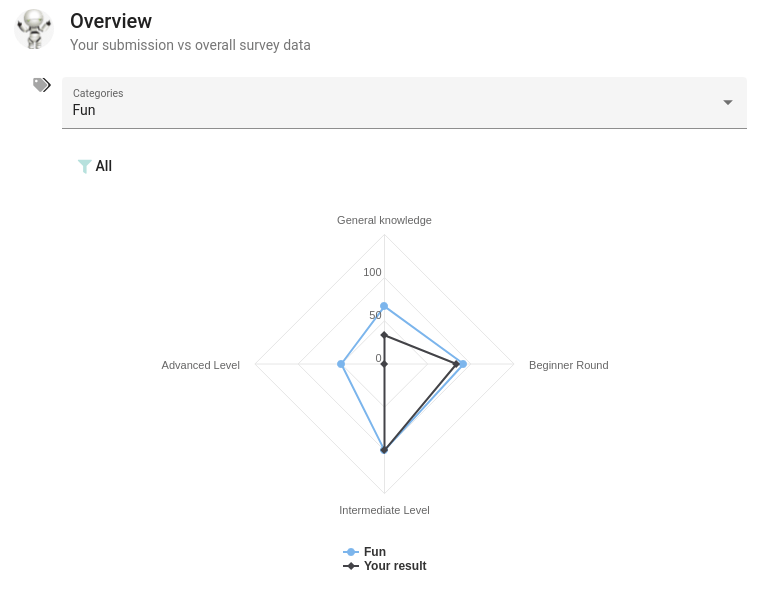
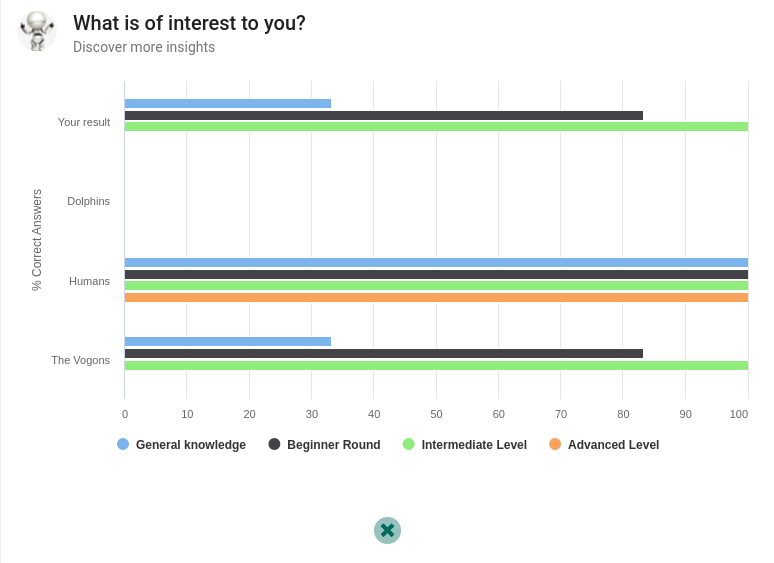
View survey results and submissions
- Access surveys configuration
- Click on "Results" button to browse overall survey results through interactive charts
- Click on "Survey Record" option to view the list of submissions with ability to view individual votes
View my own collection and distribute link to audiences
Sharing own collection
- Click on Surveys > Collection; This view will display all surveys configured and published under your consortium
- Click on "Share Link" button; This link is for surveys in your collection that are enabled for public access
- Feel free to embed this link in own resources
- NB: Part of the link is a short code of your Consortium; The short code can be modified in Consortium Settings
Sharing specific surveys
- Click on Surveys > Collection
- From options menu select "Your Open Library"
- Click Participate button to launch the Survey
- Share the URL or embed the link in your resources
Contributing Surveys to Community and Copying From Library
- When configuring the survey, enable "Community members can take a copy" setting
- Surveys published publicly will contain Copy option; Copied surveys will inherit all details, apart from the reset the email for notifications
What is Neelix Consortium?
Neelix collaboration model is designed for maximum adaptability in any collaboration context:
- Single Team
- Single project or program of work with multiple teams
- Single organisation with multiple activities or projects with multiple teams
- Joint venture initiative where independent organisations work together on some project or idea
The latter point about joint venture collaboration is supported by the ability for any Consortium to have more than one sponsoring billing entity and related administrators. This enables partners to manage own users and receive separate bill only for the relevant portion of subscription.
Flick easily between a full functionality dashboard or a simpler calendar view.
Customise:
- Reflect the branding of your company, team and program of work through custom name and logo
- Create experience categories
- Hierarchy of teams
- Hierarchy of activities
- Customise the names of feature modules to be aligned to patterns already adopted in your teams
- Choose the between the simple or fully featured dashboard
Neelix platform is built for geo distributed teams.
Users may choose a preference for any of these UI translations : English , Español , Française , Deutsche , Italiano , Polski , Português , Русский , Українська , 日本語, 한국어, 中文(简体), 中文(繁體), हहिंदी , עברית , العربية
How does Neelix Feedback Platform work?
- You can create private consortium on behalf of an individual team, organisation or some joint venture
- Consortium can be owned by more than one entity - this way partners and clients can part share the cost through separate invoices and manage own users
- Consortium is a private space. User access is role based managed
- Consortium scope is flexible - it can represent a Team, Project, Program of work, Organisational as a whole.
- Create own context within a journal - hierarchy of teams, activities, experience categories
- Users can submit their feedback via Neelix Web UI or directly from Slack or MS Teams
How can I close the my account?
- We respect the right to be forgotten. Self-service account cancellation process is described on DATA SECURITY, PRIVACY AND RETENTION POLICY
How do I re-activate an expired subscription?
- Each new subscription comes with 45 days free trial. 7 Days warning will be presented in Neelix UI about a pending free trial period expiry - a link to providing a payment method will be included in the notification.
- If you did not supply a payment method and came back to Neelix quite some time later (e.g. well after free trial expiry notifications), your Consortium will be disabled. Click on this help link and follow the guide to re-enabling the subscription.
How scale-able is Neelix?
- There is no limit to the number of users you choose to invite into your private Consortium
How is data handled?
- Neelix is a cloud service integrated with main daily communication tools. There is nothing for your organisation to run.
- We comply with GDPR and other best practice to storing, handling data and ensuring you have control.
How secure are Neelix services?
- We do not run own infrastructure and run services from GCP.
- Data is encrypted at rest. Backups are scheduled every 24 hours.
- We use Detectify service for regular scheduled security vulnerability scanning. Our published policy puts security as top priority.
- We leverage © Stripe payment gateway - at no stage are credit card details stored on, or even sent to, Neelix servers. User can maintain their own payment methods through a link to Stripe portal that is specifically linked to a billing entity in Neelix.

